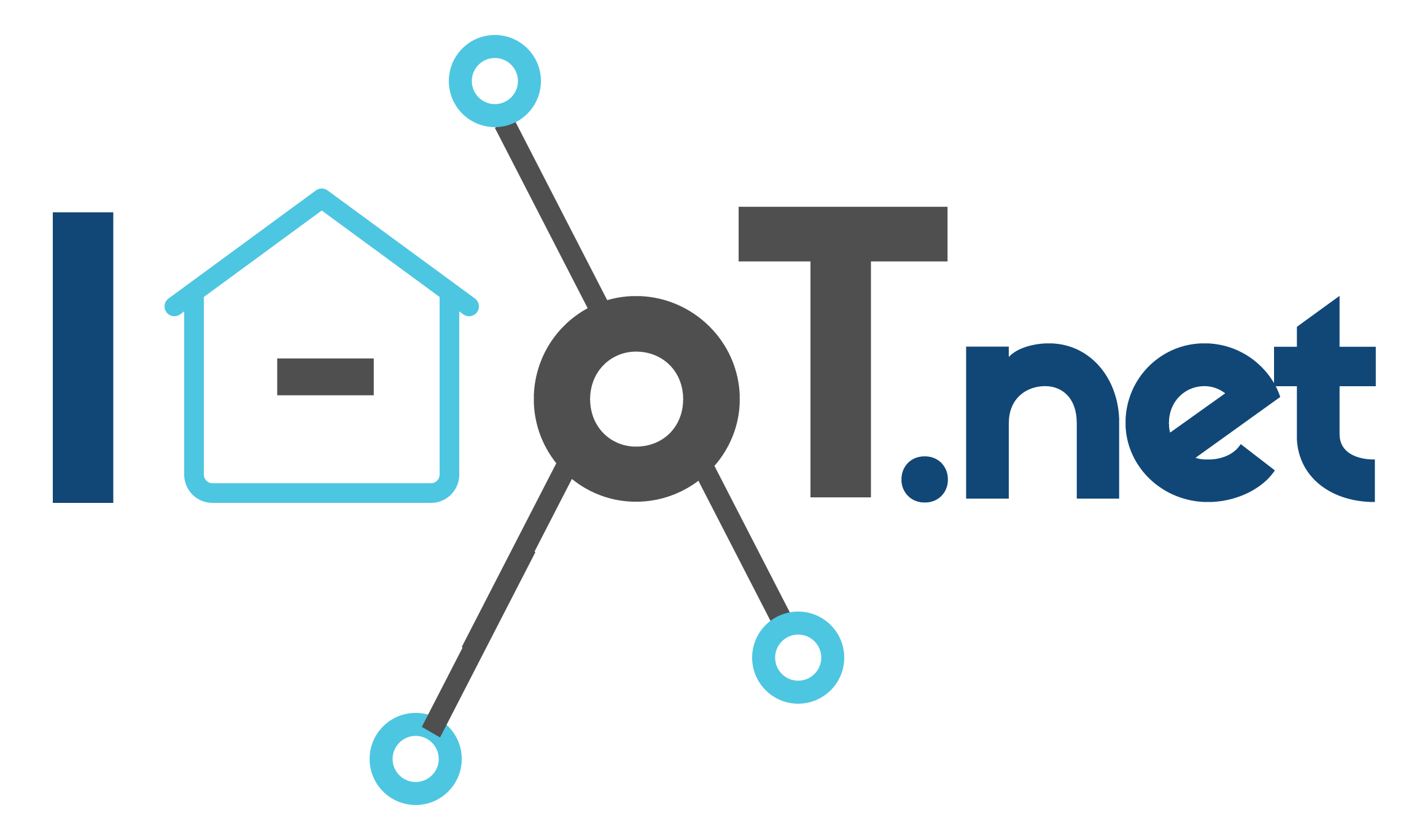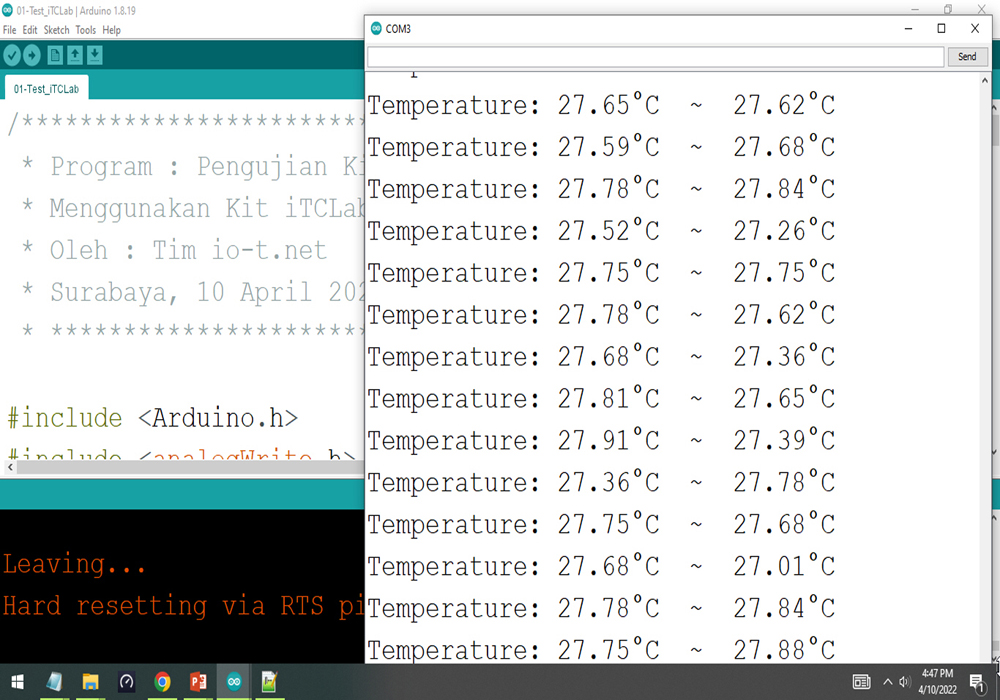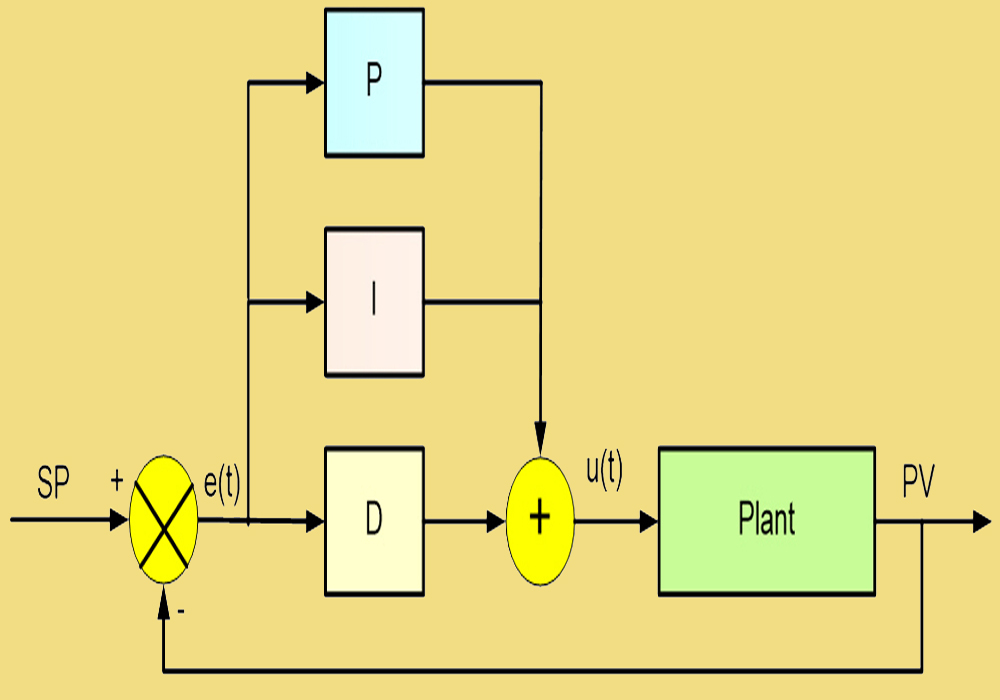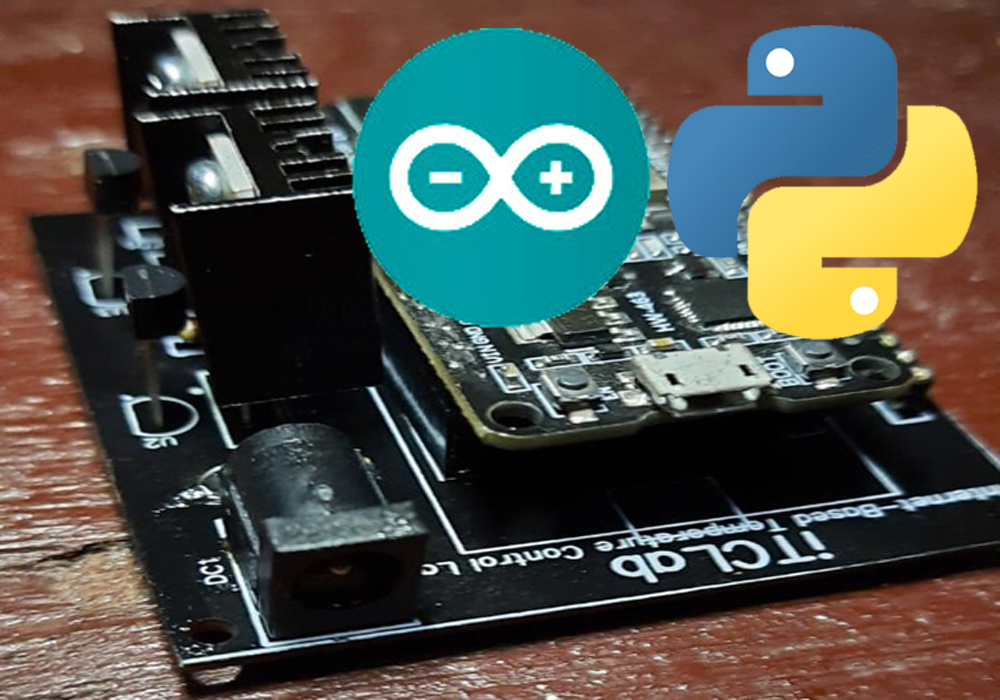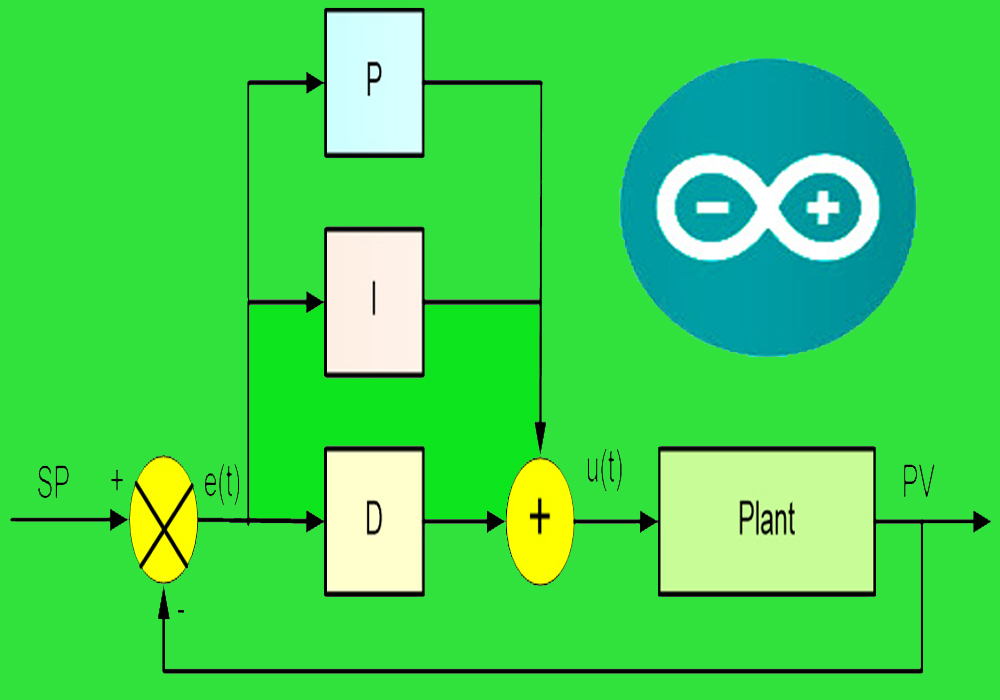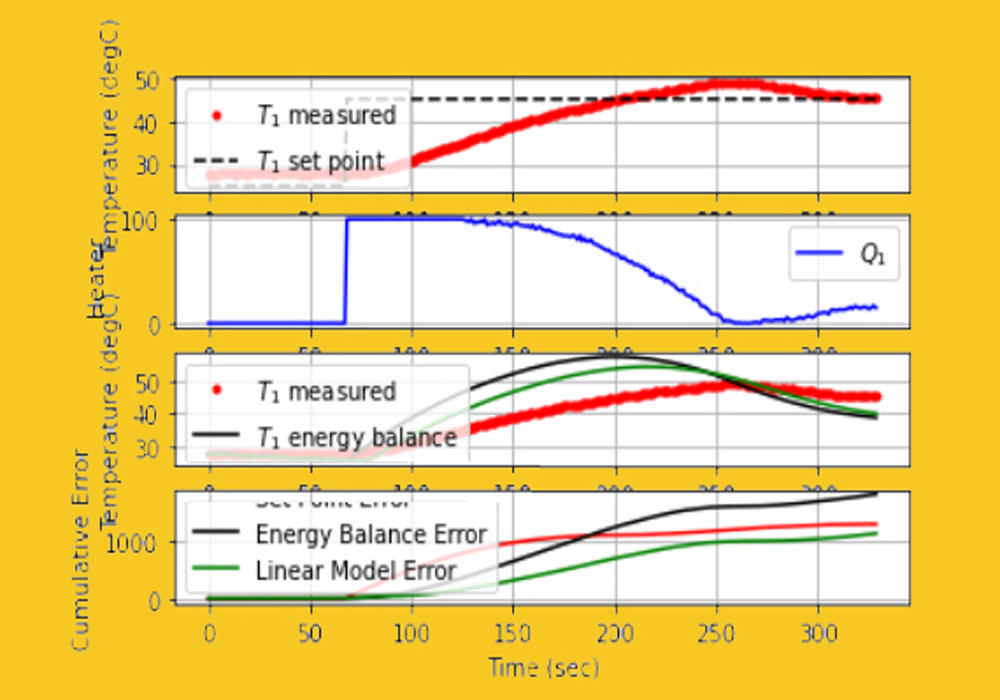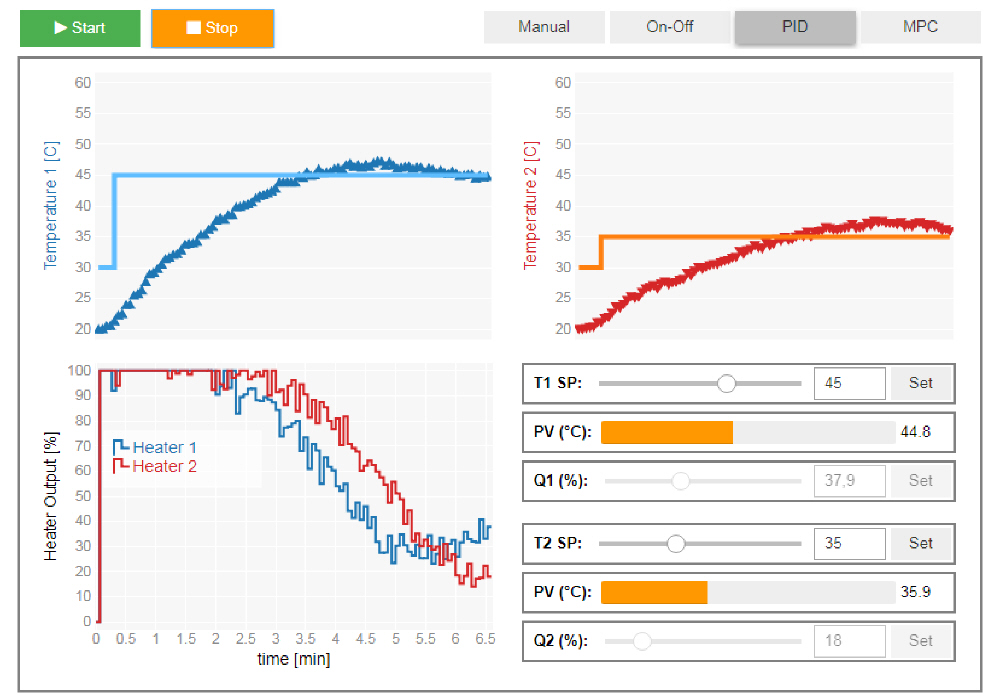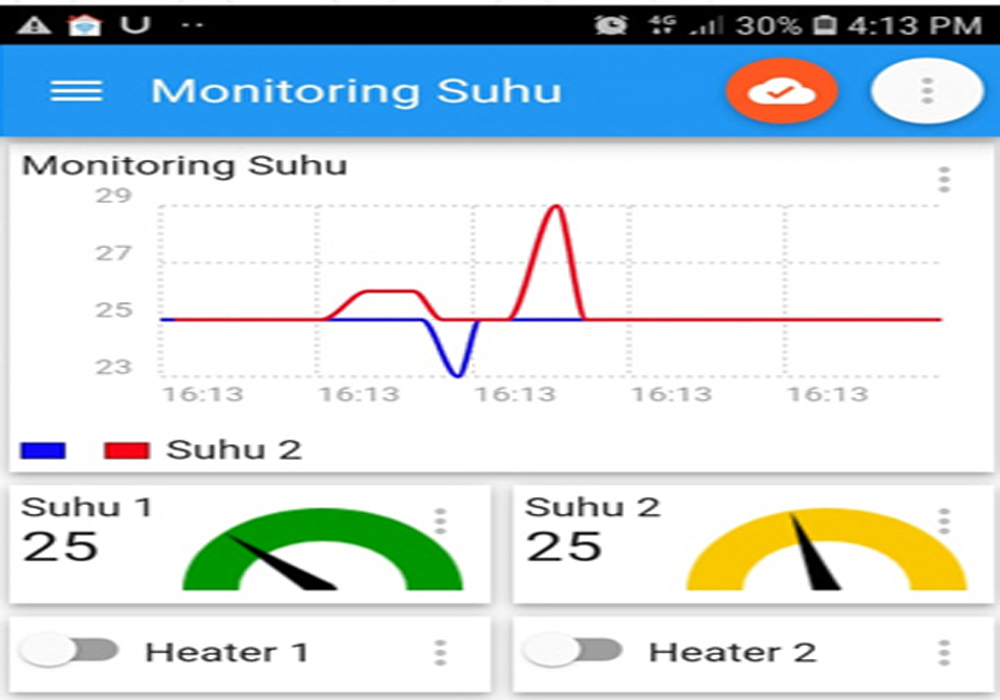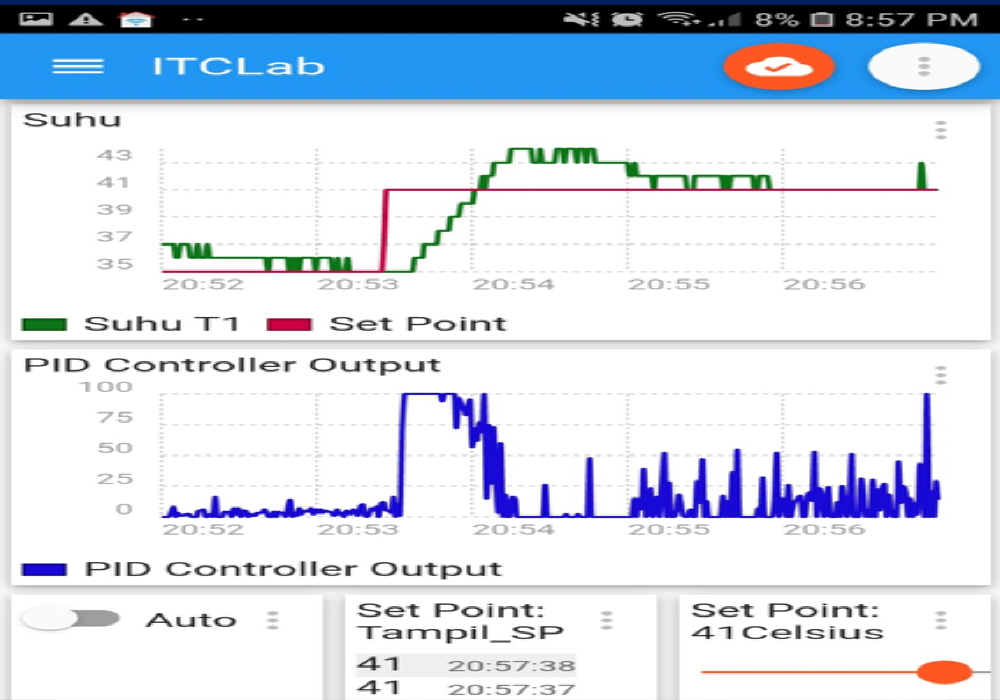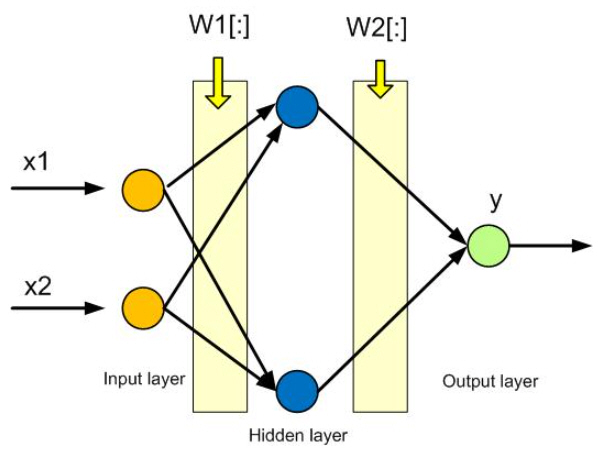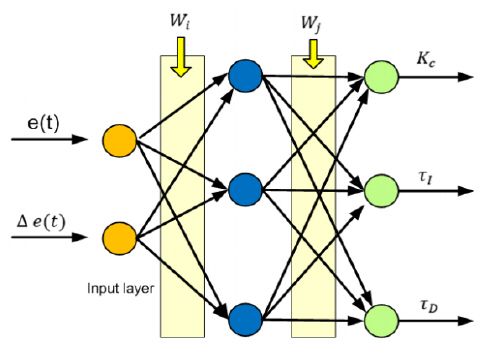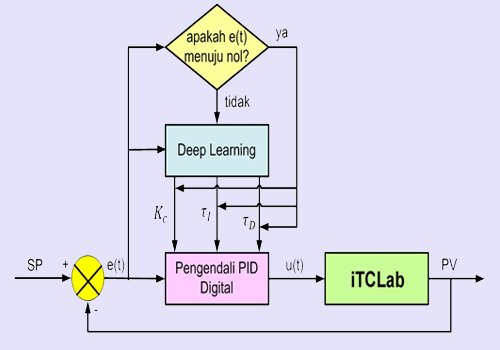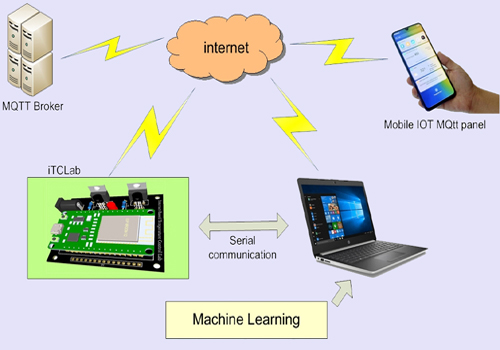Pemantauan Suhu Via IoT Menggunakan PID-iTCLab
Perangkat yang diperlukan:
- Aplikasi : IoT MQTT Panel di HP Android
- Cloud IoT sebagai Broker MQTT : hivemq.com
- Device : Menggunakan Kit iTCLab

Berikut ini contoh program yang harus diupload ke Kit iTCLab:
/*********************************************** * Program : Pemantauan Suhu dengan PID via IoT * Menggunakan Kit iTCLab * Oleh : Tim io-t.net * Surabaya, 20 April 2022 ***********************************************/ #include <WiFi.h> #include <PubSubClient.h> #include <Arduino.h> const char* ssid = "wifi"; // Enter your WiFi name const char* password = "Password_wifi"; // Enter WiFi password #define mqttServer "broker.hivemq.com" #define mqttPort 1883 WiFiServer server(80); WiFiClient espClient; PubSubClient client(espClient); String Topic; String Payload; // constants const int baud = 115200; // serial baud rate // pin numbers corresponding to signals on the iTCLab Shield const int pinT1 = 34; // T1 const int pinT2 = 35; // T2 const int pinQ1 = 32; // Q1 const int pinQ2 = 33; // Q2 const int pinLED = 26; // LED // setting PWM properties const int freq = 5000; //5000 const int ledChannel = 0; const int Q1Channel = 1; const int Q2Channel = 2; const int resolutionLedChannel = 8; //Resolution 8, 10, 12, 15 const int resolutionQ1Channel = 8; //Resolution 8, 10, 12, 15 const int resolutionQ2Channel = 8; //Resolution 8, 10, 12, 15 float cel, cel1, degC, degC1; float P, I, D, Kc, tauI, tauD; float KP, KI, KD, op0, ophi, oplo, error, dpv; float sp = 35, //set point pv = 0, //current temperature pv_last = 0, //prior temperature ierr = 0, //integral error dt = 0, //time between measurements op = 0; //PID controller output unsigned long ts = 0, new_ts = 0; //timestamp const float batas_suhu_atas = 58; // global variables float Q1 = 0; // value written to Q1 pin float Q2 = 0; // value written to Q2 pin int iwrite_value = 25; // integer value for writing int iwrite_led = 255; // integer value for writing int iwrite_min = 0; // integer value for writing void setup() { // put your setup code here, to run once: ts = millis(); Serial.begin(baud); while (!Serial) { ; // wait for serial port to connect. } // configure pinQ1 PWM functionalitites ledcSetup(Q1Channel, freq, resolutionQ1Channel); // attach the channel to the pinQ1 to be controlled ledcAttachPin(pinQ1, Q1Channel); // configure pinQ2 PWM functionalitites ledcSetup(Q2Channel, freq, resolutionQ2Channel); // attach the channel to the pinQ2 to be controlled ledcAttachPin(pinQ2, Q2Channel); // configure pinLED PWM functionalitites ledcSetup(ledChannel, freq, resolutionLedChannel); // attach the channel to the pinLED to be controlled ledcAttachPin(pinLED, ledChannel); ledcWrite(Q1Channel,0); ledcWrite(Q2Channel,0); ledcWrite(ledChannel,0); // Connect to WiFi network Serial.println(); Serial.println(); Serial.print("Connecting to "); Serial.println(ssid); WiFi.begin(ssid, password); while (WiFi.status() != WL_CONNECTED) { delay(500); Serial.print("."); } Serial.println(""); Serial.println("WiFi connected"); // Connect to Server IoT (CloudMQTT) client.setServer(mqttServer, mqttPort); client.setCallback(receivedCallback); while (!client.connected()) { Serial.println("Connecting to MQTT Broker ..."); // if (client.connect("ESP32Client", mqttUser, mqttPassword )) { if (client.connect("iTCLab Suhu dengan Kendali PID...")) { Serial.println("connected"); Serial.print("Message received: "); } else { Serial.print("failed with state "); Serial.print(client.state()); delay(2000); } //client.subscribe("heater1"); //client.subscribe("heater2"); } } void Q1on(){ ledcWrite(Q1Channel,iwrite_value); //Serial.println(Q1); } void Q1off(){ ledcWrite(Q1Channel,iwrite_min); //Serial.println(Q1); } void Q2on(){ ledcWrite(Q2Channel,iwrite_value); //Serial.println(Q2); } void Q2off(){ ledcWrite(Q2Channel,iwrite_min); //Serial.println(Q2); } void ledon(){ ledcWrite(ledChannel,iwrite_led); } void ledoff(){ ledcWrite(ledChannel,iwrite_min); } void cektemp(){ degC = analogRead(pinT1) * 0.322265625 ; // use for 3.3v AREF cel = degC/10; degC1 = analogRead(pinT2) * 0.322265625 ; // use for 3.3v AREF cel1 = degC1/10; Serial.print("Temperature T1: "); Serial.print(cel); // print the temperature T1 in Celsius Serial.print("°C"); Serial.print(" ~ "); // separator between Celsius and Fahrenheit Serial.print("Temperature T2: "); Serial.print(cel1); // print the temperature T2 in Celsius Serial.println("°C"); } // PID Controller // inputs ----------------------------------- // sp = setpoint // pv = current temperature // pv_last = prior temperature // ierr = integral error // dt = time increment between measurements // outputs ---------------------------------- // op = output of the PID controller // P = proportional contribution // I = integral contribution // D = derivative contribution float pid(float sp, float pv, float pv_last, float& ierr, float dt) { float Kc = 10.0; // K / %Heater float tauI = 50.0; // sec float tauD = 1.0; // sec // PID coefficients float KP = Kc; float KI = Kc / tauI; float KD = Kc*tauD; // upper and lower bounds on heater level float ophi = 100; float oplo = 0; // calculate the error float error = sp - pv; // calculate the integral error ierr = ierr + KI * error * dt; // calculate the measurement derivative float dpv = (pv - pv_last) / dt; // calculate the PID output float P = KP * error; //proportional contribution float I = ierr; //integral contribution float D = -KD * dpv; //derivative contribution float op = P + I + D; // implement anti-reset windup if ((op < oplo) || (op > ophi)) { I = I - KI * error * dt; // clip output op = max(oplo, min(ophi, op)); } ierr = I; Serial.println("sp="+String(sp) + " pv=" + String(pv) + " dt=" + String(dt) + " op=" + String(op) + " P=" + String(P) + " I=" + String(I) + " D=" + String(D)); return op; } void receivedCallback(char* topic, byte* payload, unsigned int length) { /* we got '1' -> Q1_on */ if ((char)payload[0] == '1') { Q1on(); Serial.println("Q1 On"); } /* we got '2' -> Q1_off */ if ((char)payload[0] == '2') { Q1off(); Serial.println("Q1 Off"); } /* we got '3' -> Q2_on */ if ((char)payload[0] == '3') { Q2on(); Serial.println("Q2 On"); } /* we got '4' -> Q2_off */ if ((char)payload[0] == '4') { Q2off(); Serial.println("Q2 Off"); } } void loop() { // put your main code here, to run repeatedly: new_ts = millis(); if (new_ts - ts > 1000) { char suhu1[4]; char suhu2[4]; char SetPoint[4]; char Nilai_op[4]; client.loop(); cektemp(); if (cel > batas_suhu_atas){ Q1off(); ledon(); } else { Q1on(); ledoff(); } if (cel1 > batas_suhu_atas){ Q2off(); ledon(); } else { Q2on(); ledoff(); } pv = cel; // Temperature T1 dt = (new_ts - ts) / 1000.0; ts = new_ts; op = pid(sp,pv,pv_last,ierr,dt); ledcWrite(Q1Channel,op); pv_last = pv; dtostrf(cel, 1, 0, suhu1); client.publish("Suhu1",suhu1); dtostrf(sp, 1, 0, SetPoint); client.publish("SetPoint",SetPoint); dtostrf(op, 1, 0, Nilai_op); client.publish("Nilai_op",Nilai_op); delay (200); dtostrf(cel1, 1, 0, suhu2); client.publish("Suhu2",suhu2); delay (200); } }
Download Program Monitoring dan Kontrol Suhu Basic via IoT dalam Arduino (silahkan klik-kanan Save link as), di sini : 08-IoT_PID_Monitor.ino.
Tampilan melalui Serial Monitor di laptop, seperti terlihat pada gambar berikut:

Seting pada HP Android, menggunakan IoT MQTT Panel sebagai berikut:




Jika berhasil konek ke Broker MQTT, maka hasilnya adalah sebagai berikut: